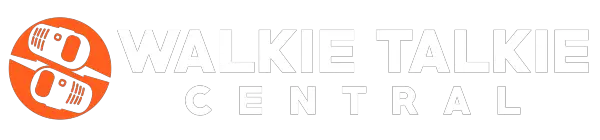If you have ever used the walkie talkie before, you might be aware that these devices function using “channels”. You might need to switch between channels to use these devices in certain situations. However, you might not know how to do this.
Changing channels on a walkie talkie is a relatively straightforward process that many first-time users struggle with. In this guide we will go over the reasons why you may need to change your walkie talkie’s channel and include step-by-step instructions for how you can change your walkie talkie’s channel.
Table of Contents
What are Walkie Talkie Channels?
Walkie talkies function by transmitting signals across specific frequencies. Such frequencies are usually ultra-specific numbers, such as 462.5625 or 462.7250 MHz. You can attempt to dial into your preferred frequency whenever you need to communicate with someone who is also on the same one. However, it might just be easier to switch to a channel instead,
A channel is simply a partition in the frequency range your walkie talkie supports. Flipping to different channels will immediately get you to a common frequency that other walkie talkie devices are likely using.
Most consumer walkie talkies operate on the Family Radio Service (FRS) communications service that combines with General Mobile Radio Service (GMRS) to have a total of 22 channels. Only the first 14 of these are available to consumers who don’t have a GMRS license from the FCC. However, this is usually more than enough for most purposes.
Why Do You Need to Change Walkie Talkie Channels?
You may need to change walkie talkie channels for numerous reasons. The most common reasons are:
Communicating With People Holding Other Walkie Talkies
It is possible to communicate with multiple devices across different channels using a single walkie talkie. Let’s say you run a large commercial restaurant and have purchased five walkie talkies to communicate with various staff and managers.
You can communicate with the staff that have set their walkie talkie to Channel 1 by also changing your walkie talkie to Channel 1. Similarly, you can communicate with a manager whose walkie talkie is set to Channel 2 by setting your walkie talkie to Channel 2.
In this situation you can communicate with the other four walkie talkies as needed depending on the channel they are on. You can also direct all your staff and managers to switch to Channel 1. This way you can speak to everyone at once.
Finding a Free Channel To Use
You might need to switch from the default channel on your walkie talkie to a different one if other people in your area are already using walkie talkies with the default channel. Using the same channel as other people you do not want to communicate with can become frustrating very easily and will overcrowd the channel. In addition to this, you might not be able to have private conversations on channels that other people are using.
For this reason, you might need to flip through multiple channels and eventually find clear walkie talkie channels to use.
How to Change Channels On a Walkie Talkie

Now that you know how walkie talkie channels work as well as the importance of changing channels, you might be wondering how exactly to do this. The process of changing channels of walkie talkies might differ depending on the brand of the device you are using. However, they are generally the same. These steps are:
Step 1: Press the Menu Button
Press the menu button on the device. You may need to hold his button down until the channel number begins flashing on certain devices.
Step 2: Toggle Through Channels
Next, use the “+” button to move to the next channel and the “-” button to go back to the previous one. For example, hitting “+” will switch the channel from Channel 1 to Channel 2.
Step 3: Listen for Other Communications
If you’re looking for a new walkie talkie channel to use, take a few seconds to listen into each channel. If you hear communications from other parties you do not wish to communicate with, consider moving to a different channel.
Step 4: Save the Channel
Once you find a clear channel that no one else seems to be on, you can hit the “PTT” button to save this channel setting. Your walkie talkie should now connect to this channel each time you start it up.
Learning More About Walkie Talkies
It isn’t difficult to change channels on your walkie. However, finding the best channel for walkie talkies can be. You can learn more about this topic by checking out our dedicated guide on this topic on our website.